To change the display size, use the Zoom facility. How to use this facility:
- Click on the size of the view on the View.
- Choose the appropriate size. Eg 100%.
- The result, the display will look like the picture below.
- You can adjust the paper position by using the Pan button. How: Click the Pan button, then drag on the page so that its position according to your desired
- To change the size of 100% and directly in the middle position, click the Zoom 100%. To zoom in directly using Zoom In, and use the Zoom Out to zoom out. Meanwhile, to display a full screen, click on the Fit button in the Scene Window.
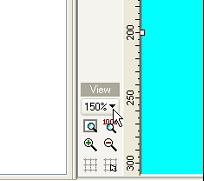




No comments:
Post a Comment