The following will explain the technique of making a simple object. Swish has provided tools for that purpose.
Creating a Straight Line
Tool used to create a straight line is Line. The steps to create a straight line is as follows.
1. Click Line on the toolbox.
2. Drag on the page so as to form a straight line.
Tutorial Web Animation with SwishMax
Flash animation without using a programming - Create web animation or banner animation with SwishMax.
Monday, 26 September 2011
Know Object Animation
Animation in Swish is not a single object. Animation created from a collection of objects that run. Files generated animation in this is called the Swish Movie. The components that make up a movie is:
1. scene,
2. Frame, and
3. Objects.
Scene
A movie may consist of a scene. Scene is used to group objects that are animated in the frame. Each scene usually has its own theme. For example: the scene for the preloader, the main scene and others. When the movie is run, the objects in the scene will be executed. After all objects is finished playing, then will move to the next scene.
You can make the animation into several scenes so as to facilitate the management of its object.
Frame
Each scene has a number of frames. Frame shows more or less long duration or short duration of the animation. Each frame will contain objects that are animated.
Objects
Objects in the animated Swish consists of simple objects (simple object) and object complex (Complex Object).
Simple object
Simple object is formed from a single object. Examples of simple objects:
Object Shape. Simple objects are formed from lines and curved, well-shaped object in the form of a closed curve or a simple curve. Shape objects can be created with these tools.
Button object. Object button or key is formed of several objects placed on the four states, namely: Up State, State Over, Down State, and Hit State. Any object that is placed on a state will be active when the event occurs. For example, for the Over State object will be displayed when the mouse event is above the button (Mouse Over). Similarly for the other events.
Sprite objects. This object is composed of multiple objects in a single timeline, so much like an object movie. When executed, the sprite will run the animation.
Instant Object. This object is a clone of the object sprites.
Complex objects
Complex objects composed of several single object or a simple object. Complex objects are divided into two types, namely: text objects and group objects.
Text Object. Text object is divided into three types, namely: static text, text that is displayed on the movie; dynamic text, text that is run by a script in the animation, and text input, ie the text that when the animation is run someone can enter text in the animation.
Object Group. This object is composed of several components, each component can be formed from multiple objects. Examples of components in the object group for example: text.
1. scene,
2. Frame, and
3. Objects.
Scene
A movie may consist of a scene. Scene is used to group objects that are animated in the frame. Each scene usually has its own theme. For example: the scene for the preloader, the main scene and others. When the movie is run, the objects in the scene will be executed. After all objects is finished playing, then will move to the next scene.
You can make the animation into several scenes so as to facilitate the management of its object.
Frame
Each scene has a number of frames. Frame shows more or less long duration or short duration of the animation. Each frame will contain objects that are animated.
 |
| components in animation |
Objects in the animated Swish consists of simple objects (simple object) and object complex (Complex Object).
Simple object
Simple object is formed from a single object. Examples of simple objects:
Object Shape. Simple objects are formed from lines and curved, well-shaped object in the form of a closed curve or a simple curve. Shape objects can be created with these tools.
 |
| Tools for Creating Shape Objects |
Sprite objects. This object is composed of multiple objects in a single timeline, so much like an object movie. When executed, the sprite will run the animation.
Instant Object. This object is a clone of the object sprites.
Complex objects
Complex objects composed of several single object or a simple object. Complex objects are divided into two types, namely: text objects and group objects.
Text Object. Text object is divided into three types, namely: static text, text that is displayed on the movie; dynamic text, text that is run by a script in the animation, and text input, ie the text that when the animation is run someone can enter text in the animation.
Object Group. This object is composed of several components, each component can be formed from multiple objects. Examples of components in the object group for example: text.
Setting the View Size
To change the display size, use the Zoom facility. How to use this facility:
- Click on the size of the view on the View.
- Choose the appropriate size. Eg 100%.
- The result, the display will look like the picture below.
- You can adjust the paper position by using the Pan button. How: Click the Pan button, then drag on the page so that its position according to your desired
- To change the size of 100% and directly in the middle position, click the Zoom 100%. To zoom in directly using Zoom In, and use the Zoom Out to zoom out. Meanwhile, to display a full screen, click on the Fit button in the Scene Window.
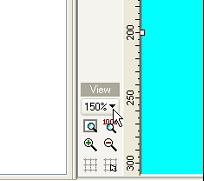
Set the Page Background
Animation background page you need to adjust the background color on a web page so that the limit of animated objects become fused. For example a web page color blue, then you have to change the animations page to blue. how:
1. Make sure the Movie tab is active.
2. Click on Backgound Color, then select the color blue. Consider the following figure.
The result will look like the picture below.
1. Make sure the Movie tab is active.
2. Click on Backgound Color, then select the color blue. Consider the following figure.
The result will look like the picture below.
Setting the Frame Rate
Frame rate is the speed of an object is moved in an animation. Unit Frame Rate is the frames per second (fps). The standard size for the animation to the monitor screen is 12. That is, every second contains 12 object-driven image. In contrast to the size of the movie within the movie, at 25 fps.
The steps to set the frame rate is as follows.
1. Make sure the tabs on the panel Movie Movie Talah active.
2. In the Frame rate, change its size to 10. Consider the following figure.
The steps to set the frame rate is as follows.
1. Make sure the tabs on the panel Movie Movie Talah active.
2. In the Frame rate, change its size to 10. Consider the following figure.
Subscribe to:
Comments (Atom)







